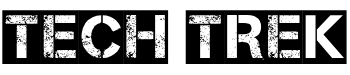Did you know Valorant has been played by over 15 million people worldwide? Not everyone has a high-end gaming PC. But, you can still play smoothly on a low-end PC. This guide will help you optimize Valorant for your system.
Contents
- 1 Understanding Valorant System Requirements and Performance Basics
- 2 Essential Windows Optimizations for Better Gaming Performance
- 3 Optimize Valorant for Low End PC: Core Settings and Tweaks
- 4 Configuring Game Mode and GPU Settings
- 5 Maximizing FPS Through In-Game Settings
- 6 Background Process Management and System Resources
- 7 Network Optimization for Reduced Lag
- 8 Advanced Performance Tweaks and Config Files
- 9 FAQ
- 9.1 What are the minimum and recommended system requirements for running Valorant?
- 9.2 Why do low-end PCs struggle to run Valorant smoothly?
- 9.3 What are the key hardware components that affect Valorant’s performance?
- 9.4 How can I optimize Windows settings for better Valorant performance?
- 9.5 What are the best Valorant in-game settings for low-end PCs?
- 9.6 How can I configure Game Mode and GPU settings to improve Valorant’s performance?
- 9.7 What are the best in-game settings to maximize Valorant’s FPS?
- 9.8 How can I manage background processes and system resources to improve Valorant’s performance?
- 9.9 How can I optimize my network settings to reduce lag in Valorant?
- 9.10 What are some advanced performance tweaks and config file modifications I can try for Valorant?
Key Takeaways
- Understand the minimum and recommended hardware specifications for Valorant to identify performance bottlenecks on your low-end PC.
- Explore essential Windows optimizations that can significantly improve your gaming performance.
- Discover the best in-game settings and tweaks to squeeze every last frame out of your system.
- Learn how to manage background processes and system resources for maximum FPS.
- Optimize your network setup to reduce lag and latency for a more responsive gaming experience.
Understanding Valorant System Requirements and Performance Basics
To enjoy Valorant fully, knowing the system requirements is key. This knowledge helps players with low-end PCs improve their game. It’s all about optimizing your setup for better Valorant gameplay.
Minimum vs Recommended Hardware Specifications
Riot Games has set clear hardware guidelines for Valorant. For the minimum, you need an Intel Core i3-4150 or AMD Ryzen 3 1200 CPU, 4GB RAM, and a GPU like the NVIDIA GeForce GT 730 or AMD Radeon RX 550. For better performance, aim for an Intel Core i5-4460 or AMD Ryzen 5 1600 CPU, 8GB RAM, and a GPU like the NVIDIA GeForce GTX 1050 Ti or AMD Radeon RX 570.
Why Low-End PCs Struggle with Valorant
Valorant is a game that needs strong hardware to run well. If you have low-end hardware, you might face issues like low frame rates, stuttering, and input lag. These problems can ruin your gaming experience.
Impact of Hardware Components on Game Performance
The performance of Valorant depends on your system’s hardware. The CPU, GPU, and RAM are crucial for frame rates, responsiveness, and visuals. Storage drives and network connectivity also play a role, especially in loading times and online play.
| Hardware Component | Impact on Valorant Performance |
|---|---|
| CPU | Responsible for processing game logic and physics, affecting overall frame rate and responsiveness. |
| GPU | Handles the rendering of graphics, influencing visual quality and frame rate. |
| RAM | Determines the game’s ability to load and process assets, affecting overall performance. |
| Storage Drive | Impacts loading times, especially for maps and other game assets. |
| Network Connectivity | Affects online gameplay, including responsiveness and latency. |
Essential Windows Optimizations for Better Gaming Performance
To get the most out of your low-end PC, optimizing Windows is key. This ensures a smooth valorant optimization tips experience. A few tweaks can make a big difference, giving Valorant more resources for better valorant performance settings.
One top tip is to enable Windows Game Mode. It makes games run smoother by cutting down on background tasks. This means Valorant gets the resources it needs.
- Open the Windows Settings and go to the “Gaming” section.
- Turn on “Game Mode” to make your system better for gaming.
Also, tweak Windows visual effects for better performance. Go to “Advanced system settings” and pick “Adjust for best performance” under “Visual Effects”.
Keeping Windows and graphics drivers updated is vital. Old drivers can cause problems and slow down your system. Always check for updates and install them right away.
“Optimizing your Windows settings can make a noticeable difference in Valorant’s performance, especially on lower-end systems.”
By following these tips, you’ll enjoy a more responsive and lag-free Valorant experience on your low-end PC. You’ll be able to dive into the game without any hassle.
Optimize Valorant for Low End PC: Core Settings and Tweaks
For Valorant players with low-end PCs, tweaking the game’s core settings can greatly improve gameplay. Adjusting video, resolution, and advanced graphics options helps find the right balance. This balance ensures both good visuals and system performance.
Video Settings Configuration
Begin by checking Valorant’s video settings. Lower the resolution to a level you’re comfortable with. This can greatly increase frame rates on lower systems. Also, try reducing the render scale to improve performance without losing too much quality.
Then, look at the graphics quality settings. Setting these to “Low” or “Medium” can significantly boost performance. Yet, it still keeps visuals clear. Play around with these settings to match your hardware’s capabilities.
Resolution and Display Settings
Changing the resolution and display settings can greatly affect Valorant’s performance on low-end PCs. Try setting the resolution to your monitor’s native aspect ratio or even lower. This can help achieve higher frame rates.
Also, check the display mode options. Switching from “Fullscreen” to “Borderless Windowed” or “Windowed” mode might improve performance. This change can reduce system load.
Advanced Graphics Options
Valorant’s advanced graphics settings offer more ways to optimize. Lower the texture quality, shader quality, and effect quality to the lowest settings that still look good. These tweaks can greatly enhance performance on lower hardware.
By fine-tuning these core settings, you can get the most out of Valorant on your low-end PC. This ensures a smooth and fun gaming experience.
Configuring Game Mode and GPU Settings
To get the most out of Valorant on a low-end PC, tweaking game mode and GPU settings is crucial. These tweaks can significantly boost your valorant fps boost and enhance overall valorant performance tweaks.
First, turn on Windows 10 Game Mode. This setting gives gaming priority, making games run smoother and using less CPU and GPU. To do this, go to your Windows settings, then to Gaming, and flip the “Game Mode” switch.
Next, adjust your GPU to the best refresh rate for your monitor. In Nvidia Control Panel or AMD Radeon Software, pick the highest refresh rate your screen supports. This can cut down on screen tearing and make visuals more responsive.
- Also, if your monitor has AMD FreeSync or Nvidia G-Sync, turn them on. These technologies sync your GPU with your display, giving you a smoother game.
Lastly, enable “hardware-accelerated GPU scheduling” in Windows settings. This moves some graphics tasks to the GPU, freeing up CPU. It can lead to a valorant fps boost on lower-end systems.
“Optimizing your Valorant settings and graphics can make a world of difference, especially on a less powerful PC. Take the time to fine-tune these key configurations, and you’ll be well on your way to a more enjoyable and responsive gaming experience.”
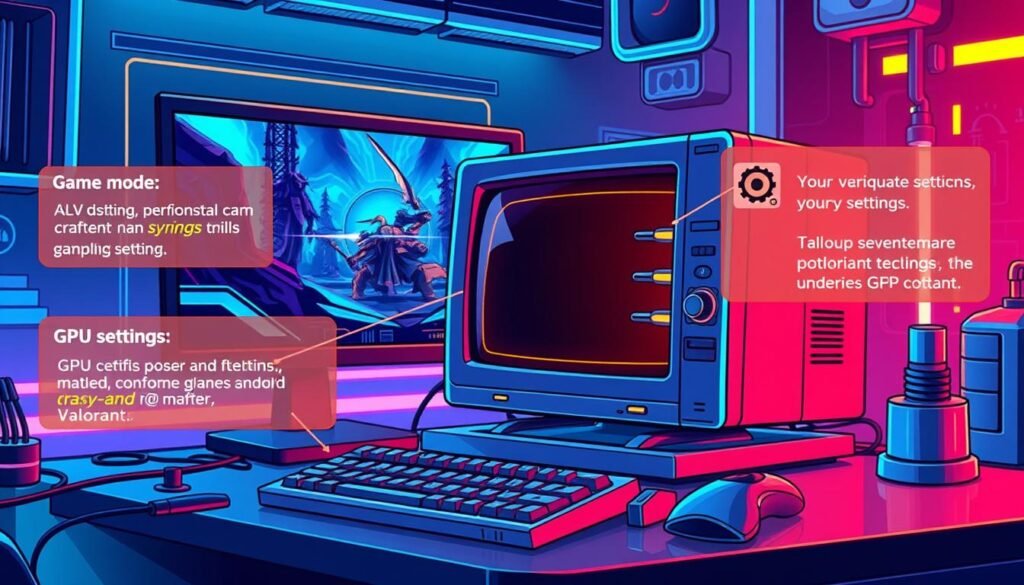
By making these adjustments to game mode and GPU settings, you can maximize your system’s performance. Enjoy a smoother valorant experience, even on a low-end PC.
Maximizing FPS Through In-Game Settings
Getting the best frame rate in Valorant is key for a smooth game. By tweaking your in-game settings, you can make your system perform better. This lets you enjoy the game at its best. Let’s look at the main areas to focus on for better FPS.
Best Graphics Settings for Performance
To boost your FPS in Valorant, adjust your graphics settings carefully. Start by lowering the resolution and display scale to find the right balance. Also, reduce the quality of settings like texture quality, effects quality, and shader quality. These tweaks can greatly improve your FPS without hurting the visuals too much.
Optimal Mouse and Crosshair Settings
Your mouse and crosshair settings also affect your game play. Make sure your mouse sensitivity and DPI match your style for better aiming and movement. Try different crosshair settings to find the best mix of visibility and quickness.
Audio and Network Optimization
Don’t forget about audio and network settings for better FPS in Valorant. Lower your audio quality to the lowest level that’s still good. Also, use a wired Ethernet connection and optimize your internet for gaming.
By making these changes, you can greatly increase your FPS in Valorant. This makes your game more responsive and smooth, even on less powerful PCs. The goal is to find the perfect balance between looks and performance for your system and taste.
Background Process Management and System Resources
Improving your PC’s background processes and managing system resources can greatly enhance your valorant optimization for low end pc and valorant low end pc gameplay. By controlling these key areas, you can make sure Valorant runs smoothly on even the lowest-end hardware.
Start by examining your Windows startup settings. Turn off any apps or programs that start automatically when you turn on your computer. This frees up memory and processing power for Valorant. Use the Task Manager to find and disable these background processes.
- Disable unwanted startup programs and services
- Close any running applications that you’re not actively using
- Set Valorant as the high-priority process in Task Manager
Also, tweak your system’s power settings to focus on performance over saving power. You can do this through the Windows Control Panel or with tools like Process Lasso or ThrottleStop.
| Task | Description |
|---|---|
| Disable Background Apps | Prevent unnecessary apps from running in the background and consuming system resources. |
| Prioritize Valorant in Task Manager | Ensure Valorant receives the highest priority for CPU and memory allocation. |
| Adjust Power Settings | Switch to a high-performance power plan to maximize system resources for gaming. |
By managing your system’s background processes and optimizing resource use, you can greatly enhance your valorant optimization for low end pc. This leads to a smoother, more enjoyable valorant low end pc gameplay experience.

Network Optimization for Reduced Lag
Getting a smooth gaming experience in Valorant often depends on your network settings. Whether you have a low-end PC or a high-performance one, tweaking your network can greatly reduce lag and latency.
Ethernet vs. Wi-Fi Configuration
For network connectivity, Ethernet is usually the top choice for Valorant players. It provides a stable and reliable connection, with lower latency and less interference than Wi-Fi. Always use an Ethernet cable to connect your PC to your router for the best performance and valorant lag fix.
DNS and Internet Settings
Your DNS settings also play a big role in your Valorant gaming. Optimizing your DNS can cut down latency and boost valorant network optimization. Try using a fast and reliable public DNS service like Google DNS or Cloudflare DNS to improve your network.
| Metric | Ethernet | Wi-Fi |
|---|---|---|
| Latency | Lower | Higher |
| Reliability | More Stable | More Susceptible to Interference |
| Bandwidth | Consistent | Variable |
By optimizing your network settings and using Ethernet, you can greatly enhance your Valorant gaming. This ensures a smooth and responsive gameplay, reducing lag and latency.
Advanced Performance Tweaks and Config Files
For Valorant players on low-spec PCs, tweaking config files can make a big difference. By adjusting game settings, you can unlock hidden performance boosts. This lets you get the most out of your system.
The valorant game config file lets you tweak settings not found in the game itself. You can tweak things like input lag, texture quality, and frame rate. Try disabling visual effects you don’t need, adjusting texture and shadow details, and optimizing network settings for better performance.
Also, using tools like process managers and performance monitors can help. They show you where your system is using too much power. This lets you focus on what’s most important for a smooth valorant low spec game. But, be careful with these tools. Improper use can cause problems.