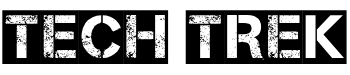Ever felt like a software took over your gaming PC? You’re not alone. Many face this issue with the No Compromise Gaming lock software. It’s meant to boost gaming but can also limit your system, causing frustration.
This guide will help you remove the No Compromise Gaming lock software. You’ll learn how to take back control of your PC.
Contents
- 1 What is No Compromise Gaming Lock Software?
- 2 Signs That You Need to Remove the Software
- 3 Preparing for Removal
- 4 Step-by-Step Guide to Uninstalling the Software
- 5 Alternative Ways to Remove the Software
- 6 Troubleshooting Uninstallation Issues
- 7 Post-Removal: What to Do Next
- 8 Preventing Future Installs of Unwanted Software
- 9 Seeking Help from Professional Services
- 10 Community Resources for Further Assistance
- 11 Conclusion: Embracing a Clean PC Experience
- 12 FAQ
- 12.1 What is No Compromise Gaming Lock Software?
- 12.2 Why would someone need to remove the No Compromise Gaming Lock Software?
- 12.3 How do I prepare for removing the No Compromise Gaming Lock Software?
- 12.4 What are the steps to uninstall the No Compromise Gaming Lock Software?
- 12.5 Are there any alternative methods to remove the software?
- 12.6 What should I do if I encounter issues during the uninstallation process?
- 12.7 What steps should I take after successfully removing the software?
- 12.8 How can I prevent future installs of unwanted software like No Compromise Gaming Lock?
- 12.9 When should I consider seeking professional help for removing the software?
- 12.10 Where can I find additional resources for removing No Compromise Gaming Lock Software?
Key Takeaways
- The No Compromise Gaming lock software can cause performance issues and system restrictions, leading to the need for removal.
- This guide provides step-by-step instructions for uninstalling the software on both Windows and Mac platforms.
- Alternative methods, such as using third-party uninstallers and Safe Mode, are discussed for more thorough removal.
- Troubleshooting tips and post-removal steps are covered to ensure a seamless PC experience after the software is gone.
- Preventing future installations of unwanted software is addressed, including the use of antivirus solutions and staying informed about software updates.
What is No Compromise Gaming Lock Software?
No Compromise Gaming Lock Software is a program made to make PCs better for gaming. It’s part of a service that lets you rent high-performance gaming PCs. The software helps manage these rentals by optimizing the system, setting user limits, and enforcing payments.
Understanding the Purpose of the Software
The main goal of No Compromise Gaming Lock Software is to keep rented gaming PCs for gaming only. It manages rentals by locking the system if payments are missed or terms are broken. This keeps the service provider in control and stops misuse.
Key Features and Functionality
- System Optimization: The software makes the PC run better by controlling background tasks and resources. It focuses on gaming tasks.
- User Restrictions: It limits what users can do on the PC, keeping it for gaming only.
- Payment Enforcement: If rental payments are missed, the software locks the system. This stops use until payments are made.
Even though the software boosts gaming performance, it might limit access to other programs. This could slow down the PC or cause compatibility problems. Some users might want to remove the software to control their system fully.
Signs That You Need to Remove the Software
If your system crashes often, or if you’re having trouble with performance, it’s time to think about removing the game blocker software. It can slow down your PC and cause frustration. If your computer is locked due to missed payments, or if you no longer need the software, it’s time to unlock gaming access and gain unrestricted game usage.
Frequent Crashes or Performance Issues
One clear sign is if your computer crashes a lot or runs slowly. The software might be using up too many system resources. This can make your computer unstable and slow down your work.
Constant slowdowns, freezing, or shutdowns mean the software is hurting your system. It’s time to remove game blocker to fix these problems.
Difficulty Accessing Other Programs
Having trouble opening other programs is another sign. The software might be blocking access to apps you need. If you can’t open certain programs or they don’t work right, it’s a problem.
This shows the unlock gaming access software is causing issues. It’s best to remove it to solve these problems.
Preparing for Removal
Before you start removing the no compromise gaming lock software, it’s important to prepare well. This ensures a smooth and successful uninstallation. Proper preparation helps avoid data loss or system issues later on.
Backing Up Important Data
First, back up your important data. This includes files, documents, or personal info you can’t lose. Create a comprehensive backup of your system, either using an external hard drive, cloud storage, or a reliable backup solution. This way, you’ll know your data is safe, even if something goes wrong during the software removal.
Ensuring System Compatibility
Before you uninstall, make sure your system is ready. Check for any conflicting programs or system requirements that may hinder the removal of the no compromise gaming lock software. Also, ensure you have the necessary administrative rights to uninstall without problems.
| Backup Methods | Compatibility Checks |
|---|---|
|
|
By preparing your system and protecting your data, you can remove the no compromise gaming lock software easily. This makes your computer clean and optimized for better use.

Step-by-Step Guide to Uninstalling the Software
Feeling stuck with the No Compromise Gaming lock software? You can easily uninstall it and take back control of your gaming. This guide will show you how to uninstall no compromise gaming lock and remove gaming restrictions quickly. You can do this through the Control Panel or the Command Prompt.
Accessing the Control Panel
Uninstalling the No Compromise Gaming lock software is simple. Just head to the Control Panel. Here’s what to do next:
- Open the Control Panel.
- Click on the “Programs and Features” option.
- Find “No Compromise Gaming lock software” in the list.
- Right-click on it and choose “Uninstall.”
- Just follow the instructions on the screen to finish.
Using Command Prompt for Removal
Can’t get rid of it through the Control Panel? Try the Command Prompt. Here’s how:
- Open the Command Prompt with admin rights.
- Type this command and hit Enter:
wmic product where name="No Compromise Gaming lock software" call uninstall - The software should be gone from your system.
For Mac users, it’s different. Just drag the app to the Trash from the Applications folder.
Before you start, make a system backup. This is especially important for your gaming setup. It helps if you run into problems during the uninstall.
Alternative Ways to Remove the Software
Dealing with No Compromise Gaming lock software that won’t uninstall can be tough. But, there are ways to get around the gaming limits and disable the gaming parental controls. These methods can help remove the software from your system.
Utilizing Third-Party Uninstallers
Tools like Revo Uninstaller, CCleaner, or IObit Uninstaller can help remove No Compromise Gaming lock software. They do more than the usual uninstaller, cleaning up files and registry entries missed by the default uninstaller. This ensures a complete removal of the software.
Safe Mode: A Hidden Gem
Booting into Safe Mode can also help remove the No Compromise Gaming lock software. In Safe Mode, only basic system processes run, making it easier to uninstall stubborn software. To start in Safe Mode, press the F8 key during startup and choose the right option.
“Utilizing third-party uninstaller tools and booting into Safe Mode can be powerful techniques to overcome the restrictions imposed by the No Compromise Gaming lock software.”
Using these alternative methods, you can bypass the gaming limitations and disable the gaming parental controls set by the No Compromise Gaming lock software. This way, you regain control over your system’s functions.
Troubleshooting Uninstallation Issues
Removing parental control override or remove game blocker software can be tough. But, with the right steps, you can get past these problems. Issues like access denied messages, file in use errors, or incomplete removals are common.
Resolving Stubborn Software
First, end any related processes in the Task Manager before uninstalling. This ensures a clean removal by stopping the software from running in the background.
If problems persist, use the Registry Editor with care. Look for entries in HKEY_LOCAL_MACHINE\Software\Microsoft\Windows\CurrentVersion\Uninstall and delete them.
For issues that won’t go away, try System Restore. It reverts your system to a point before the software was installed. This can help remove the software completely.
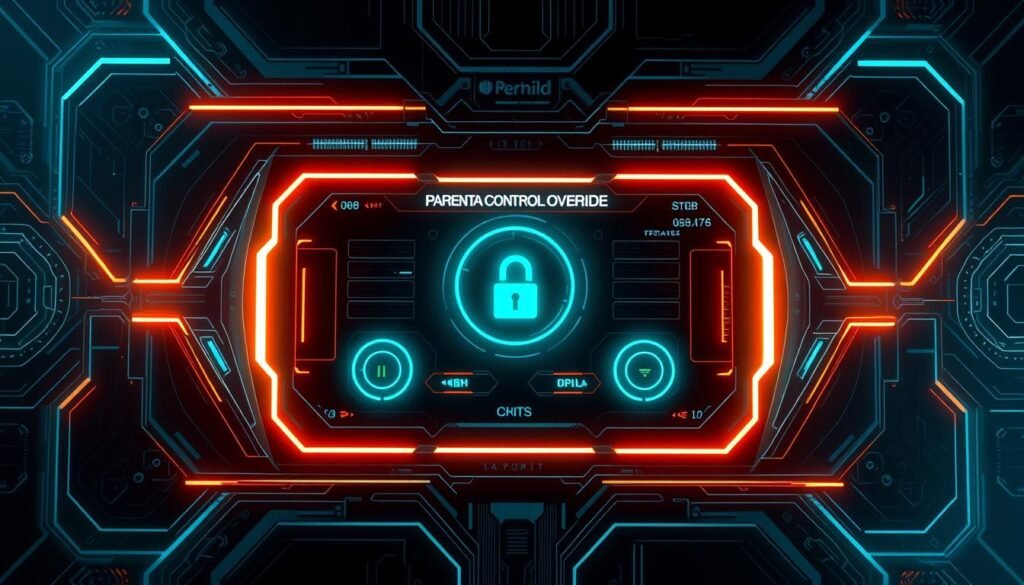
Be careful with the Registry Editor. Changing the wrong entries can harm your system. If you’re unsure, get professional help for a safe removal.
Post-Removal: What to Do Next
After unlocking your gaming access and gaining unrestricted game usage by removing the No Compromise Gaming lock software, it’s time for more steps. These steps will help make sure your system works well.
Restarting Your Computer
First, restart your computer. This simple action makes sure all changes from uninstalling are applied. After your computer starts up again, you can move on to the next step.
Checking for Residual Files
Then, look for any files or folders left behind by the No Compromise Gaming software. Use File Explorer to search in Program Files, Program Files (x86), and AppData directories. If you find any files, delete them to remove the software completely.
Also, think about running a disk cleanup or defragmentation tool. This will improve your system’s performance and free up space taken by the removed software.
Lastly, check your list of installed programs to make sure No Compromise Gaming is gone. By following these steps, you can be sure your system is free from the lock software. This lets you unlock your gaming access and gain unrestricted game usage.
Preventing Future Installs of Unwanted Software
Keeping your computer safe from unwanted software, or “bloatware,” is key. A good way to stop these programs from installing is to use a reliable antivirus.
Utilizing a Reputable Antivirus Solution
Choose a trusted antivirus like Malwarebytes or Windows Defender. These tools can stop unwanted programs from installing. This keeps your computer safe from bloatware and other threats.
Staying Informed About Software Updates
It’s important to keep your system and software up to date. Updates often fix security holes, stopping unwanted software. Always apply updates as soon as they’re available.
Be careful when installing new software. Read the terms and conditions closely. Watch for hidden offers that might install extra programs. Tools like Unchecky can help by automatically unchecking unwanted offers.
By being proactive, you can lower the chance of unwanted software like reset no compromise gaming lock or no compromise gaming lock software getting on your computer. A clean and secure system means a better computing experience.
Seeking Help from Professional Services
If you’re not sure about uninstalling no compromise gaming lock or removing gaming restrictions yourself, getting help from experts is a good idea. IT pros can safely remove the software without harming your system.
When to Consider Hiring Experts
Here are some times when you might want to hire professionals:
- If the software is very hard to remove and won’t go away with usual methods.
- If you’re not tech-savvy or feel unsure about how to uninstall it safely.
- If you worry about system problems or losing data while removing the software.
What to Expect from Professional Removal
IT experts will take a detailed approach to remove the no compromise gaming lock software. They will:
- Do a deep system scan to find any leftover software parts.
- Manually delete any tough files or registry entries left by the software.
- Make sure your system runs smoothly after removing the software.
- Teach you how to avoid getting unwanted software in the future.
While professional help might cost money, the peace of mind and knowing your system is safe is worth it.
“Hiring experts can be the best option when dealing with particularly stubborn software that refuses to be uninstalled through standard methods.”
By getting IT professionals involved, you can have a stress-free and complete removal of the no compromise gaming lock from your device. This lets you take back full control of your system.
Community Resources for Further Assistance
Removing No Compromise Gaming lock software isn’t a solo battle. There are many community resources ready to help you. They offer ways to bypass gaming limits and disable parental controls.
Online Forums and Support Groups
Places like Reddit, Microsoft Community, and Tom’s Hardware are full of useful info. These sites are home to tech experts who’ve dealt with similar issues. They can offer tailored advice for your problem.
By joining these communities, you gain access to a wealth of knowledge. You’ll find the latest tips for removing the software.
YouTube Tutorials and Walkthroughs
YouTube is great for learning through videos. It has many tutorials and walkthroughs on uninstalling No Compromise Gaming lock software. These videos show the newest methods and strategies.
Make sure to check the info from several trusted sources before trying anything. This way, you’ll be well-prepared to tackle the challenge.
Using these community resources, you can tackle gaming limitations and parental controls with confidence. You’ll regain control over your gaming experience.
“The power of community lies in its ability to provide support, share knowledge, and empower individuals to overcome even the most stubborn software challenges.”
Conclusion: Embracing a Clean PC Experience
Removing the No Compromise Gaming Lock Software lets users take back control of their system. It boosts performance. The software tries to offer a custom gaming experience but can be too restrictive for many.
After removing it, look into other ways to improve your PC. You could disable startup programs, upgrade your hardware, or use less intrusive tools. These steps can make your system run better.
Keeping your PC secure and well-maintained is key for a smooth experience. By removing the No Compromise Gaming Lock Software, you can fully use your system. Enjoy your games and apps without any limits.
With a clean and optimized system, gaming becomes more enjoyable. You can dive into your favorite games without software getting in the way. Use this chance to find new ways to make your PC better.
Start a journey to a clean, efficient, and powerful PC. Tailor your experience to fit your needs and preferences. Enjoy a PC that works just for you.